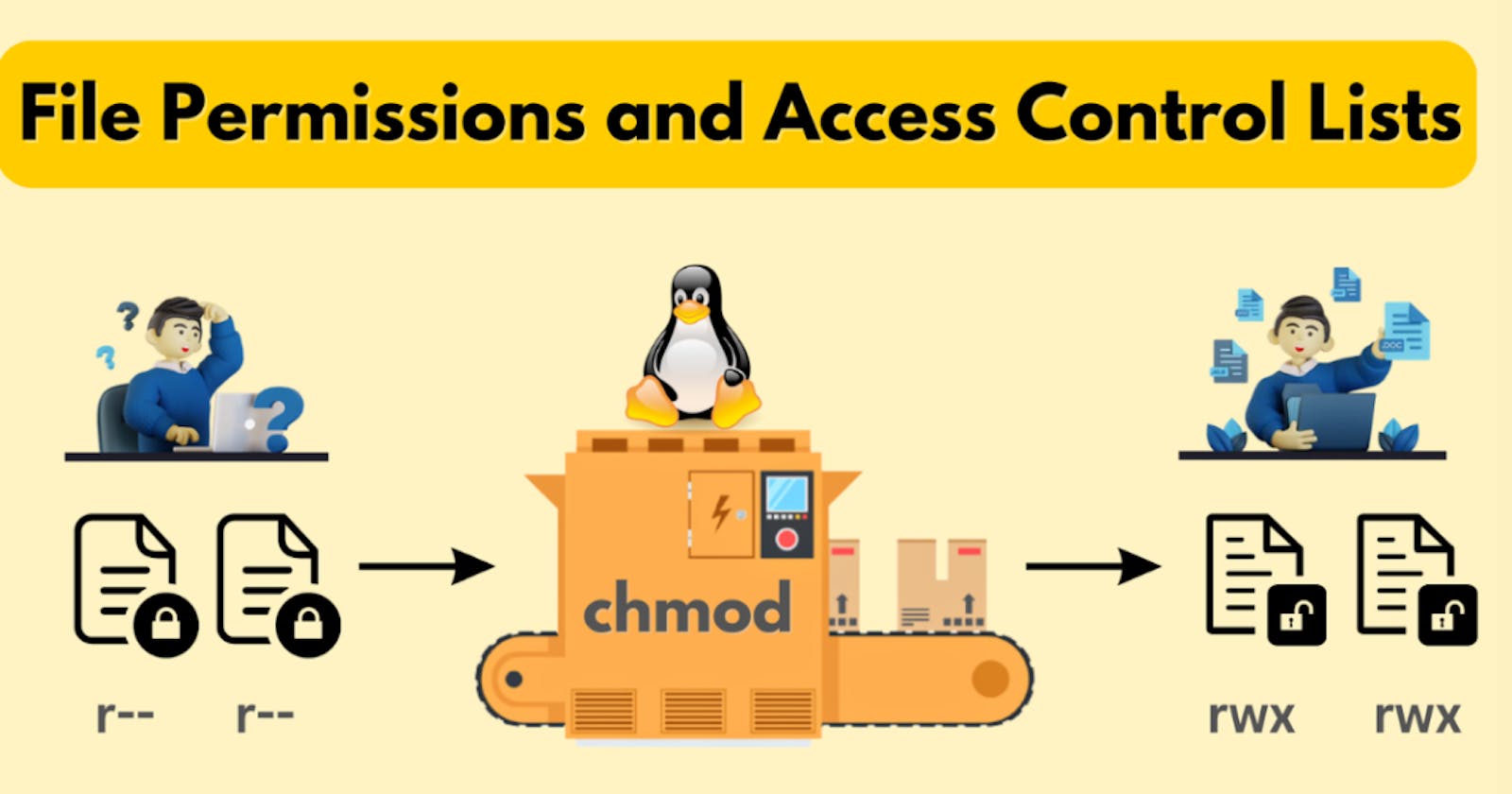Demystifying Linux File Permissions and Ownership
Linux, known for its robust security and fine-grained control, relies on a system of file permissions and ownership to protect data and regulate access. In this article, we will explore the fundamental concepts of Linux file permissions and ownership, and delve into practical tasks to grasp a deeper understanding of these crucial aspects.
File Permissions: A Quick Overview
In Linux, every file or directory comes with a set of permissions that dictate who can read, write, and execute it. These permissions are categorized into three distinct groups:
1. Owner
The owner is the user who created the file or directory. This user has the most control and can change permissions, as well as delete or modify the file.
2. Group
Every file is associated with a group, and users who belong to that group inherit the group's permissions. This allows for collective access control among team members working on a shared project, for example.
3. Others
The "others" category encompasses all remaining users who have access to the system but are not the owner or part of the group. This category includes every user outside the specified group.
Changing Ownership and Group
"chown": This command is used to change the ownership of a file or directory. For instance, if you want to transfer ownership of a file named "example.txt" to a different user, you would use:
chown new_owner: new_owner_group example.txt
"chgrp": If you need to modify the group ownership of a file or directory, the "chgrp" command is the way to go. It allows you to assign group ownership, ensuring that specific users gain collective control.
Changing Permissions
"chmod": The "chmod" command is a versatile tool to adjust the permissions for files and directories. It enables you to control read, write, and execute access for the owner, group, and others. Permissions can be added or removed by using the plus (+) and minus (-) signs, respectively.
Practical Task: Changing User Permissions
To solidify our understanding of Linux file permissions, let's embark on a task. Begin by creating a simple file and observing its permissions using the "ls -ltr" command. You will notice a set of characters on the left, representing the file's permissions.
touch my_file.txt ls -ltr
Now, alter the user permissions for this file and observe the changes when you execute "ls -ltr" once more. You can use the "chmod" command to experiment with different permission settings.
Article on File Permissions
File permissions are the cornerstone of Linux security, ensuring that data remains protected from unauthorized access. Owners, groups, and others all have distinct permissions, allowing for precise control over who can view, modify, or execute files and directories. Properly managing these permissions is essential for maintaining a secure and organized Linux environment.
Access Control Lists (ACL)
Access Control Lists (ACLs) are an extension of traditional Unix permissions, offering more flexibility and granularity. They allow you to specify access controls for individual users or groups beyond the owner, group, and others. Two essential commands for working with ACLs are "getfacl" and "setfacl."
"getfacl": This command is used to display the access control list for a file or directory. It provides a detailed breakdown of who has access and the level of access granted.
"setfacl": The "setfacl" command allows you to modify the access control list. You can grant or revoke specific permissions for particular users or groups, creating a highly customized access management system.
Linux file permissions and ownership are fundamental to maintaining security and order within the Linux environment. With the knowledge of how to manipulate permissions and ownership, as well as an understanding of ACLs, you can take control of your system, ensuring data remains confidential and protected from unwanted access. These tools are indispensable for any DevOps professional looking to maintain and secure Linux-based systems.
Thank you for reading this article...